What are the ways to implement Matlab Simulink in PhD Research Paper?
Jan 24, 2024

Implementing algorithms, models, and simulations for various applications using MATLAB software is known as MATLAB implementation. They have a multitude of applications across various industries, such as robotics, electrical engineering, and control systems. Utilizing MATLAB toolboxes, computation features, visualization capabilities, and programming platforms, one can effectively tackle mathematical and numerical problems. Additionally, it has the capability to generate models of complex structures, simulate their actions, and enhance their efficiency. In addition, they can seamlessly integrate with various tools and platforms, including cloud technologies like AWS and Azure, as well as hardware-agnostic algorithms for robotics.
Key features of MATLAB
- Signal Processing Toolbox
- Image Processing Toolbox
- Optimization Toolbox
- Statistics and Machine Learning Toolbox
- Machine Learning Toolbox
- Simulink
- Deep Learning Toolbox
- Parallel Computing Toolbox
- Curve Fitting Toolbox
- Bioinformatics Toolbox
- Financial Toolbox
- Control System Toolbox
- Simscape Multibody
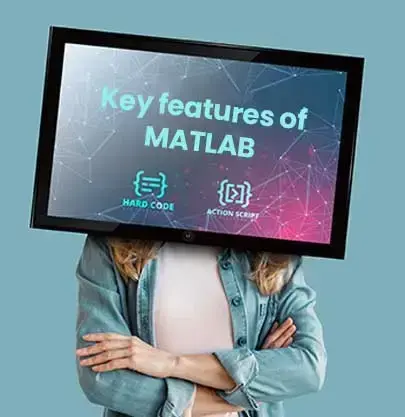
What are some common algorithms implemented in Matlab?
Because of its vast array of algorithms, MATLAB offers a versatile toolkit for implementing a multitude of applications. Several algorithms can be implemented in MATLAB:
1. Machine Learning Algorithms: MATLAB provides tools for machine learning, including classification, regression, clustering, and deep learning algorithms.
2. Signal Processing Algorithms: Provides a variety of signal processing algorithms, including filtering, spectral analysis, and wavelet analysis.
3. Image Processing Algorithms: Provides a variety of image processing algorithms, including image enhancement, segmentation, and feature extraction.
4. Optimization Algorithms: Provides various optimization algorithms, including nonlinear programming, linear programming, and mixed-integer programming.
5. Control System Algorithms:Provides a variety of control system algorithms, including PID controllers, state-space models, and robust control.
6. Numerical Analysis Algorithms: Provides a variety of numerical analysis algorithms, including numerical integration, differential equations, and interpolation.
7. Data Analysis Algorithms: Provides a variety of data analysis algorithms, including statistical analysis, data visualization, and data mining.
8. Artificial Intelligence Algorithms: Provides a variety of artificial intelligence algorithms, including neural networks, fuzzy logic, and genetic algorithms.
These algorithms can be used for various applications, including robotics, electrical engineering, and control systems.
How to install and use toolboxes in Matlab?
To install and use toolboxes in MATLAB, you can follow these steps:
1. Using Add-On Explorer:
If you're working with MATLAB R2016a or a newer version, you have the convenient option of installing toolboxes directly within MATLAB itself, owing to the Add-On Explorer. With this feature, you can effortlessly navigate and discover the toolboxes that suit your needs, including contributions from the community and additional products from MathWorks.
2. Offline Installation:
If you need to install the toolboxes offline, you can use the MathWorks installer, which will install the new toolboxes in the default MATLAB installation folder. During the installation, you may be prompted to overwrite any existing products. If prompted, opt to skip the installation of any existing products.
3. Using Command Line:
You can also use the command line to install a toolbox. The function `matlab.addons.toolbox.installToolbox` can be used to install the toolbox file (`.mltbx` file) and returns information about the toolbox. For example:

4. Creating Custom Toolboxes:
If you're interested in sharing your own MATLAB files as a toolbox, you have the option to package them and create a toolbox that can be easily shared with others. With MATLAB, you can easily create an installation file (`.mltbx`) for your toolbox, allowing for seamless installation by you or others.
By following these methods, you can easily install and use toolboxes in MATLAB, whether they are from MathWorks or custom toolboxes that you have created.
How to work with MATLAB Simulink?
Simulink is a powerful tool that allows you to simulate and design dynamic and embedded systems. With its seamless integration with MATLAB, this tool becomes even more versatile and efficient. MathWorks, a computer software company, developed Simulink.
This tool is designed to help you model, simulate, and analyze dynamic systems across multiple domains using a data flow graphical programming language. This excellent graphical block diagramming tool offers a wide range of block libraries for you to personalize and make your own.
Moreover, you possess the skill to seamlessly incorporate MATLAB algorithms into models and export the simulation outcomes to MATLAB for thorough analysis.
Simulink offers a wide range of features and capabilities:
- System-level design
- Simulation
- Automatic code generation
- Testing and verification of embedded systems
Here is a step-by-step guide to working with MATLAB Simulink:
1.Open MATLAB and click on the Simulink button in the MATLAB toolstrip.
2.Choose Blank Model from the Start Page to create a new model.
3.Open the Library Browser to see all of the blocks available.
4.Drag and drop blocks from the Library Browser to the model to build up the Simulink model.
5.Establish connections between the blocks by drawing lines to illustrate the connections between inputs and outputs.
6.Configure the blocks by double-clicking on them and setting their parameters.
7.To initiate the simulation, simply click on the Run button found in the Simulink Editor.
8.Examine the simulation results using the parameters or additional evaluation tools provided in Simulink.
9.Refine the model and repeat the simulation until the desired results are achieved.
10.Generate code from the model and deploy it directly to hardware if needed.
We are providing the Best MatLab implementation service. To know more about the implementation process
